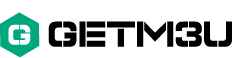The best IPTV Smarters What is IPTV anbieter ?
Now that we have entered the new decade, IPTV continues to expand with increasing popularity. There are so many different IPTV apps out there that it can start to get overwhelming. But one of the apps that impresses me the most so far is IPTV-Smarters.
If you want to know everything about IPTV-Smarters, from how they work to how to install it yourself, this article will cover everything you’re looking for. Installing IPTV-Smarters is actually quite simple once you know all the steps, and believe me when I say it’s worth it.
IPTV Smarters is a video streaming player specifically designed for those who want to stream their TV or on-demand video content to various devices. Like any IPTV app, IPTV-Smarters doesn’t provide you with the content. It’s a video player that requires a separate IPTV service.
There are many reasons why I believe IPTV-Smarters is one of the best IPTV apps out there. It allows for embedded subtitles and language switching, making it an excellent choice for bilingual users. One of its best features is the built-in IPTV player, which supports a wide variety of formats.
Can you record content with IPTV premium?
While many IPTV players I’ve used in the past lacked video recording support, IPTV-Smarters is, fortunately, an exception.
Yes, indeed, IPTV-Smarters comes with a built-in video recorder. You can easily use it to record live TV and choose where you want to save this data. You can choose to save your content to external or internal storage.
The IPTV-Smarters video recorder is very easy to use and works with the touch of a button. It can only record the stream you’re currently watching, so keep that in mind.
best install IPTV Smarters for Android?
Step 1: Go to the Play Store.
Step 2: Type “iptv smarters” in the search box.
Step 3: Click the install button and wait a few moments for the app to install.
Step 4: Return to your home screen or app page to find the IPTV Smarters app. Launch the app.
Step 5: Accept the terms of use.
Step 6: Click “Add New User” and select “Load Your Playlist or File/URL.”
Step 7: Add your IPTV subscription login details (username, password, and m3u location).
Step 8: IPTV Smarters will now start downloading channels and series. Wait for this process to complete. This should only take a few minutes.
Step 9: After doing this, your profile should appear, and you can now load and browse channels and series.
How to install IPTV Smarters for iOS?
Step 1: Go to the Apple Store.
Step 2: Type “iptv smarters” in the search bar.
Step 3: Install the app. The download should complete after just a few seconds.
Step 4: Once the app has finished downloading, look for the app icon on your iOS device’s home page.
Step 5: Start the application.
Step 6: Accept the terms of use.
Step 7: Click “Add New User” and select “Load Your Playlist or File/URL.”
Step 8: Add your login details for your IPTV service (username, password, and m3u location).
Step 9: Once the download is complete, you will finally be able to use IPTV Smarters.
How to install IPTV Smarters for Windows (PC)?
One of the most annoying things about many IPTV players is that they don’t have official PC support. It’s still possible to use them on a desktop or laptop computer, but you’ll need to download an Android emulator like Bluestacks.
Fortunately, IPTV Smarters is such a great IPTV platform that it actually supports official compatibility with Windows PCs. This makes using the media player much easier for people who prefer to stream from their computer rather than a portable device.
Here’s how to install IPTV Smarters for PC:
Step 1: Go to a search engine and type “iptv smarters.”
Step 2: Download the new version of IPTV Smarters, v.2.4.
Step 3: Once the file has finished downloading, click on the executable.
Step 4: Windows will ask for permission to open this file. Select Yes.
Step 5: The file will now begin the installation process. This should take a minute or two.
Step 6: Once the installation is complete, launch IPTV premium. Click Add New User and select Load Your Playlist or Add File/URL with your login details for your IPTV service (username, password, and m3u location).
Step 7: You can now start watching content on IPTV-Smarters!
How to Install IPTV-Smarters on Amazon Firestick
Installing IPTV Smarters on Amazon Firestick or Fire TV involves more steps than for other devices, but the logic behind the process remains simple as long as you follow these steps:
Step 1: Access the main menu of your Firestick.
Step 2: Select Settings.
Step 3: Now click on My Fire TV.
Step 4: Select Developer Options.
Step 5: Click on apps from unknown sources.
Step 6: You will receive a message informing you of the risk of dealing with third-party sources. IPTV Anbieter is completely trustworthy, so select “Allow.”
Step 7: Return to the Fire TV home screen and go to the search function.
Step 8: Type “Downloader.”
Step 9: Select the Downloader app that appears in the list of results. It should be the first one to appear.
Step 10: Select the download.
Step 11: Once the Downloader has finished downloading, click Open.
Step 12: If you are asked if you want to allow the Downloader to access your device’s data, click Allow.
Step 13: If you receive a prompt that provides details in a quick start guide, select OK to proceed.
Step 14: Type the URL “troypoint.com/smarters” in the search bar.
Step 15: Click “Go.”
Step 16: Wait for the download to complete. It’s only 80MB and should complete in about a minute.
Step 17: Click Install when the download is complete.
Step 18: Click Done when the installation is complete.
Step 19: Return to the Fire TV home screen and go to your apps and channels menu.
Step 20: Find the IPTV Smarters icon and launch it.
Step 21: Accept the terms of use.
Step 22: Click “Add New User” and select “API Xtream codes.”
Step 23: Add your login details for your IPTV service (username, password, and server link).
Step 24: Once your profile is created, launch it and enjoy streaming content with IPTV Streamers.
Pros and Cons of IPTV Anbieter
Pros of IPTV IPTV premium:
Easy installation
Parental controls
Good support for subtitles and other languages
EGP support
Video recording
Cons of IPTV-Smarters:
Video recording stops if the stream is disconnected
No save function when switching to other devices
Conclusion
Now that we’ve reached the end of our IPTV-Smarters review, I hope I’ve convinced you of the quality of this app. It has great features and is quite easy to install, with or without the help of a step-by-step guide.
Thank you for reading my IPTV Smarters review, and I hope you enjoy this intuitive app as much as I do.