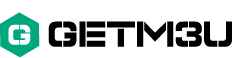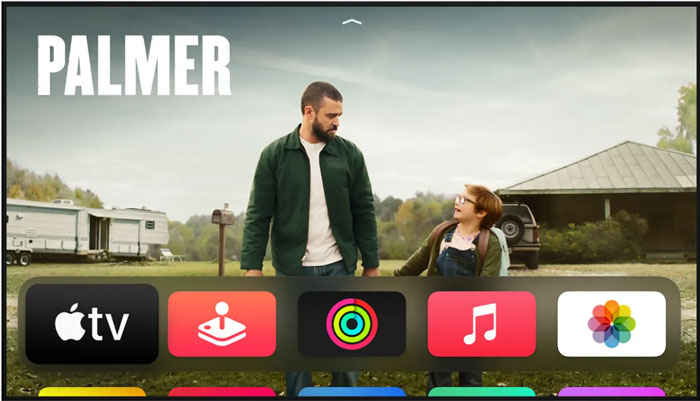
Mastering the Essentials of Wi-Fi Connectivity
A strong and reliable Wi-Fi connection is key to enjoying smooth streaming on devices like Apple TV 4K. To make the most of your setup, it’s important to understand the basics — from router placement to bandwidth, wireless standards, and managing network traffic.
Let’s start with router placement. Where you position your router makes a huge difference. Ideally, it should be in a central, elevated spot, away from walls or bulky furniture that can block the signal. A well-placed router helps distribute Wi-Fi evenly across your home and minimizes weak spots that could interrupt your streaming.
Next is bandwidth, usually measured in Mbps. The higher your bandwidth, the more data your network can handle at once — crucial for watching high-definition or 4K content without buffering. It’s also worth paying attention to Wi-Fi standards: upgrading to a router that supports Wi-Fi 5 (802.11ac) or Wi-Fi 6 (802.11ax) can give you a big boost in speed and efficiency compared to older models.
And don’t forget about network congestion. When lots of devices are online at the same time, your streaming might suffer. Limiting heavy network activity during streaming, or setting priorities for certain devices, can help keep things running smoothly.
How to Optimize Your Home Network for Streaming
If you want Apple TV 4K to deliver top-notch performance, taking a few simple steps to fine-tune your network can make all the difference.
First, check your router firmware and update it if needed. New firmware often brings performance improvements and security fixes. If your router supports dual-band Wi-Fi, connect your Apple TV to the 5 GHz band. It’s faster and less prone to interference — perfect for high-quality streaming.
Another useful tip is to set up Quality of Service (QoS) on your router. This feature lets you prioritize streaming traffic so your Apple TV gets the bandwidth it needs, even when other devices are using the network.
Lastly, reduce interference by selecting a less crowded Wi-Fi channel or enabling automatic channel selection if your router offers it. And during movie nights or important streams, pause large downloads or updates on other devices to free up bandwidth.
Upgrades That Can Boost Your Wi-Fi Performance
If you’re serious about streaming, consider a few upgrades that can take your network to the next level.
Start with a modern router that supports Wi-Fi 6. These routers are built to handle multiple devices efficiently and provide faster, more stable connections — ideal for households with lots of gadgets.
For larger homes, a mesh Wi-Fi system might be the solution. Mesh systems use several units spread around your house to eliminate dead zones and keep your connection strong everywhere. Alternatively, Wi-Fi can help fill in coverage gaps in specific rooms.
It’s also worth reviewing your internet service plan. If your speed is on the lower end, upgrading your package could solve buffering issues and provide a better streaming experience overall.
And of course, keep your devices and router firmware up to date. Regular updates ensure your hardware performs at its best and stays secure.
Troubleshooting Wi-Fi Issues During Streaming
Even with the best setup, occasional Wi-Fi hiccups can happen. The key is to spot the issue and fix it quickly.
Start by checking your cables and connections. Loose or damaged cables can cause connection drops. Then, run a speed test to see if your current speeds match what your provider promises. If not, the problem could be with your network setup or your internet service itself.
A simple reboot — modem first, then router, then Apple TV — often clears temporary glitches. Also, try adjusting the router’s position to reduce interference. If the issue happens on multiple devices, it’s likely a network problem. In that case, using a wired Ethernet connection can provide a more stable solution for streaming.
And if all else fails, don’t hesitate to contact your internet service provider. They can check for larger issues on their end and help get your connection back on track here.